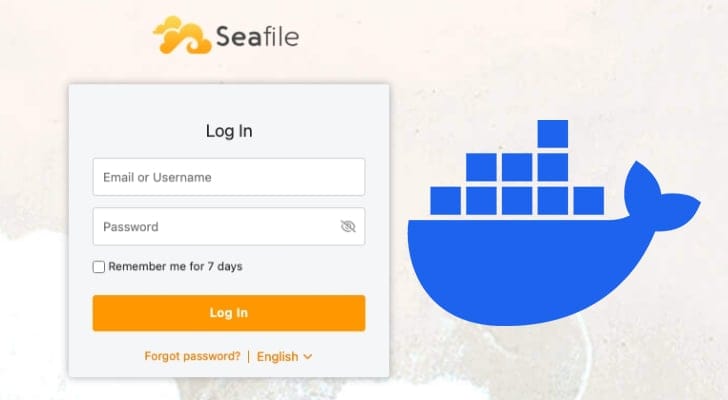Unlock the power of your own private cloud storage with this comprehensive guide on how to set up Seafile Server using Docker. Dive deep into the process of creating a robust, self-hosted file synchronization and sharing solution. Whether you’re a home user or a small business, learning to deploy Seafile with Docker Compose offers unparalleled control and flexibility, making file management seamless across all your devices. Discover how this focused alternative to bloated cloud services provides a streamlined experience for your file-sharing needs.
Why Choose Seafile for Your Private Cloud Storage?
Seafile stands out as an exceptional, open-source file-sharing and synchronization tool, perfect for anyone looking to reclaim control over their data through self hosting. Unlike more generalized solutions such as Nextcloud or Owncloud, Seafile maintains a laser-like focus on its core functionality: efficient file hosting and synchronization. This specialization means you get a lean, performant application free from the “bloat” often associated with feature-packed alternatives.
It provides an intuitive web interface for managing your files and your Seafile setup with ease. For this tutorial, we will be focusing on the free Community Edition, which is ideal for most personal and small-group uses.
One of the biggest advantages of deploying Seafile is leveraging Docker containers. Docker encapsulates all necessary components and dependencies into a single package, drastically simplifying the installation process and virtually eliminating dependency conflicts. This ensures a consistent and reliable deployment every time.
Tip for Optimal Performance: For the best user experience and to enable features like HTTPS, consider setting up Seafile on a publicly accessible device with a dedicated domain name. This allows for secure, encrypted access from anywhere.
If you’re deploying on a Raspberry Pi, be aware that ARM-compatible releases might have a slight delay compared to the latest versions. For a tailored experience, please refer to our dedicated guide for setting up Seafile on the Raspberry Pi.
Prerequisites for Your Seafile Docker Setup
This section will guide you through preparing your system and acquiring the necessary files to deploy Seafile using Docker. The instructions are primarily tailored for Debian-like systems (e.g., Ubuntu) but are adaptable for most Linux distributions with minor command adjustments.
System Updates and Essential Tools
1. Before initiating the Seafile Docker container setup, it’s crucial to ensure your system is fully updated. Refresh your package list cache and upgrade any outdated packages:
Copy
sudo apt update
sudo apt upgrade -y2. Once the upgrade completes, install the wget and pwgen packages. wget will be used to download the Docker Compose and environment files, while pwgen will generate a secure, random password for Seafile’s JWT tokens.
Copy
sudo apt install -y wget pwgenInstalling Docker
3. Docker must be installed on your Linux system. If you haven’t installed Docker before or need to ensure you have the latest version, we strongly recommend following our comprehensive Docker installation guide. Using an up-to-date Docker version helps prevent compatibility issues with Seafile.
Copy
# Placeholder for Docker installation commands (refer to external guide)Setting Up Your Project Directory & Seafile Version
4. With your system ready, create a dedicated directory to store the Seafile Docker Compose files. We will use /opt/stacks/seafile/ for this purpose:
Copy
sudo mkdir -p /opt/stacks/seafile/5. Navigate into this newly created directory, as all subsequent commands in this guide will assume you are within this folder:
Copy
cd /opt/stacks/seafile/6. For easier management, define a bash environment variable holding the desired Seafile version. For this guide, we’ll use Seafile 13.0:
Copy
SEAFILE_VERSION=13.0Downloading Seafile Docker Compose Files
7. Now, download the Docker Compose files and the environment file that configure the Seafile Docker stack. These commands will fetch the necessary boilerplate for your Docker Compose setup:
Copy
wget "https://raw.githubusercontent.com/haiwen/seafile-docker/master/docker-compose.yml" -O docker-compose.yml
wget "https://raw.githubusercontent.com/haiwen/seafile-docker/master/env.template" -O .envGenerating a Random Password for Seafile’s Session Tokens
8. Before configuring the Docker containers, generate a unique, strong password for the JWT token. This enhances the security of your Seafile sessions. Use the pwgen tool:
Copy
pwgen -s 16 1Important: Make sure to copy and securely store the generated password. You will need it in the next configuration step.
Configuring Your Seafile Environment Variables
This is where you customize your Seafile Docker setup by editing the environment file. We’ll use Nano, a beginner-friendly text editor, for this process.
9. Open the environment file:
Copy
nano .env10. You’ll see various options; we’ll focus on the most critical ones for a successful setup.
Essential Volume & Data Path Configuration
First, configure where Seafile will store its operational data and user-uploaded files. By default, the software might use a different directory. We need to mount the directory where you created your Compose file. Locate the following line:
Copy
SEAFILE_INSTALL_DIR=/opt/seafileUpdate it to point to your chosen Docker Compose directory, e.g., /opt/stacks/seafile:
Copy
SEAFILE_INSTALL_DIR=/opt/stacks/seafileSeafile allows distinct directories for various functionalities. To adjust the primary storage location for uploaded files on your device, find this line:
Copy
SEAFILE_DATA_DIR=/opt/seafile/seafile-dataChange it to your desired data storage path. For instance, to store files on a mounted NAS drive at /mount/nasdrive/seafile-data:
Copy
SEAFILE_DATA_DIR=/mount/nasdrive/seafile-dataIf you’ve altered the default Seafile data volume, you’ll also likely want to update the location where Seadoc (Seafile’s document preview service) stores its data. Modify the following line:
Copy
SEADOC_DATA_DIR=/opt/seafile/seadoc-dataFor example, if your mount path for Seadoc data is /mount/hddrive/seadoc-data, change the line to:
Copy
SEADOC_DATA_DIR=/mount/hddrive/seadoc-dataUnique Tip: Always configure these data directories to point to persistent storage (e.g., a dedicated partition, an external drive, or a network mount). This ensures your precious files are retained even if you rebuild or upgrade your Docker containers.
Defining Your Hostname and Protocol
Next, specify the domain name, hostname, or IP address that will be used to access your Seafile Docker installation. If using a domain name, ensure it resolves publicly to your machine.
Copy
SEAFILE_SERVER_HOSTNAME=seafile.example.comFor our example domain seafile.pimylifeup.com:
Copy
SEAFILE_SERVER_HOSTNAME=seafile.pimylifeup.comAlternatively, if using an IP address (e.g., a local IP for internal network access):
Copy
SEAFILE_SERVER_HOSTNAME=192.168.1.100If you’re using a domain name and your device is publicly accessible, you can enable HTTPS functionality. To change the protocol used by your Seafile Docker container, find this line:
Copy
SEAFILE_SERVER_PROTOCOL=httpReplace http with https. This instructs the integrated Caddy server to enable HTTPS and automatically attempt to fetch an SSL certificate using your specified domain name:
Copy
SEAFILE_SERVER_PROTOCOL=httpsTimezone and JWT Private Key Setup
By default, Seafile Docker containers use the UTC timezone. Update this to reflect your local timezone for accurate timestamps. Find this line:
Copy
TIME_ZONE=UTCReplace UTC with your appropriate TZ Identifier (e.g., Australia/Hobart for Hobart, Australia). Refer to Wikipedia for a comprehensive list of tz database time zones:
Copy
TIME_ZONE=Australia/HobartNow, set the JWT private key. This key is vital for maintaining secure sessions and preventing unauthorized access to your Seafile instance. Locate the following option:
Copy
FILE_SERVER_ROOT=http://seafile:8000Append the password you generated earlier using pwgen to the end of this line. For example, if your generated password was your_jwt_password:
Copy
FILE_SERVER_ROOT=http://seafile:8000 # your_jwt_passwordDatabase Password Management
Next, define the passwords Seafile’s internal database server will use. The first is for Seafile to communicate with the database. Find:
Copy
MYSQL_ROOT_PASSWORD=PASSWORDReplace PASSWORD with a new, secure random password. You don’t need to remember this, as it’s used internally by the Docker container:
Copy
MYSQL_ROOT_PASSWORD=your_internal_db_passwordSeafile also requires you to define a password for the database’s root user. Locate:
Copy
MYSQL_USER_PASSWORD=ROOT_PASSWORDReplace ROOT_PASSWORD with another strong, unique password. Although primarily used during initial startup, security is still paramount:
Copy
MYSQL_USER_PASSWORD=your_root_db_passwordInitial Admin User Credentials
Finally, set up the details for the initial administrator account that you’ll use to interact with the Seafile web interface. These credentials are only set during the first startup of your Docker container.
Start by finding the option for the admin email:
Copy
SEAFILE_ADMIN_EMAIL=admin@example.comReplace the default email with your desired admin email, e.g., seafile@pimylifeup.com:
Copy
SEAFILE_ADMIN_EMAIL=seafile@pimylifeup.comImmediately below the admin email, you’ll find the option for the admin password:
Copy
SEAFILE_ADMIN_PASSWORD=asecretReplace asecret with the strong password you wish to use for your new Seafile Docker installation:
Copy
SEAFILE_ADMIN_PASSWORD=your_initial_admin_passwordSaving Your Changes
11. After making all necessary configurations, save and exit the Nano editor by pressing CTRL + X, then Y, and finally ENTER.
Deploying Your Seafile Docker Stack
With all configurations complete, it’s time to bring your Seafile Docker stack online.
Launching the Containers
12. Start the entire Seafile Docker stack using the following command. This process can take a few minutes as Docker downloads and starts multiple containers, depending on your internet connection.
Copy
docker compose up -dTroubleshooting Initial Startup Issues
If you encounter issues during startup, remove the -d (detached mode) option and run the command again. This will display the container logs directly in your terminal, helping you identify what might be preventing Seafile from starting.
Tip for Debugging: If containers fail, use docker compose logs [service_name] (e.g., docker compose logs seafile) to view specific service logs. This is invaluable for diagnosing issues with your Docker Compose setup.
Accessing and Securing Your Seafile Instance
First Login and Web Interface Access
13. Once your Seafile Docker stack is up and running, open your preferred web browser and navigate to the address you configured earlier. Replace <YOUR_HOSTNAME_OR_IP> with your chosen domain name or IP address. If you enabled HTTPS, ensure you use https instead of http.
Copy
http://<YOUR_HOSTNAME_OR_IP>14. Upon accessing the Seafile web interface, you’ll be prompted to log in. Enter the admin email and password (1.) you set in the environment file. Click the “Log in” button (2.) to proceed.

15. Congratulations! You have successfully set up Seafile using Docker. To access the main interface, simply click the “X” button to close the welcome window.

Post-Setup Admin Password Update
16. It is highly recommended to update your admin password immediately after the initial setup. The password defined in your environment file is visible to anyone with access to that file. To change it, click the user icon in the top-right corner (1.) of the Seafile web interface, then select “Settings” (2.).

17. On the profile screen, locate the “Password” heading and click the “Update” button beneath it.

18. You’ll now be on a screen to set a new password. Enter your current password (1.) (the one from your environment file), then type your desired new password (2.). Finally, click “Submit” (3.) to confirm the change.

Maintaining Your Self-Hosted Seafile Server
One of the significant benefits of using Docker for software deployment is simplified updates. The following steps allow you to update your Seafile Docker stack to the latest release within its current major version (e.g., from 13.0 to 13.x).
Updating Your Seafile Docker Deployment
1. First, navigate back to the directory where you saved your Docker Compose files:
Copy
cd /opt/stacks/seafile/2. Use Docker to pull the latest versions of each image for your Seafile stack:
Copy
docker compose pull3. If a new version of Seafile was downloaded, you’ll need to restart your running containers for the changes to take effect. Docker will detect the new images and restart the services:
Copy
docker compose up -dRecent Example Tip: Before performing major version upgrades (e.g., from 12.x to 13.x), always consult the official Seafile release notes and upgrade guides. They often contain critical information about breaking changes or specific migration steps required to ensure a smooth transition and data integrity.
Conclusion
By following this guide, you should now have successfully set up your own Seafile Server using Docker. This powerful file synchronization software offers a robust and intuitive web interface, packed with features to easily store, manage, and synchronize your files across devices.
Seafile is an excellent choice for a private cloud storage solution, providing unparalleled control and privacy for your data. If you encountered any issues during your Seafile Docker setup, please leave a comment below for assistance.
We encourage you to explore our many other Docker guides to further enhance your self-hosting capabilities.
FAQ
Question 1: What is Seafile and how does it compare to Nextcloud?
Seafile is an open-source, self-hosted file synchronization and sharing platform. Its primary focus is on efficient file management, offering robust sync capabilities and a clean web interface. Compared to Nextcloud (or Owncloud), Seafile is generally considered more lightweight and focused, providing core file services without the extensive suite of additional apps (like calendars, contacts, office suites) that Nextcloud offers. This makes Seafile an excellent choice for users who prioritize performance and simplicity solely for file hosting.
Question 2: Why should I use Docker for self-hosting Seafile?
Using Docker for self-hosting Seafile significantly simplifies deployment and management. Docker containers encapsulate Seafile and all its dependencies, eliminating “dependency hell” and ensuring consistency across different environments. It also makes updates much easier (as shown in this guide) and provides isolation for security. The use of Docker Compose further streamlines the setup of multiple services (Seafile, database, web server) into a single, manageable configuration, making it ideal for a robust Docker Compose setup.
Question 3: Is it secure to self-host Seafile?
Yes, self-hosting Seafile can be very secure, often more so than relying solely on third-party cloud providers, as you retain full control over your data. However, security relies heavily on proper configuration. Key steps include enabling HTTPS (as demonstrated with Caddy in this guide), using strong, unique passwords for both the admin account and internal database users, and regularly updating your Seafile and Docker installations to patch security vulnerabilities. Additionally, implementing proper firewall rules and regular data backups are crucial for a truly secure and reliable self-hosted solution.