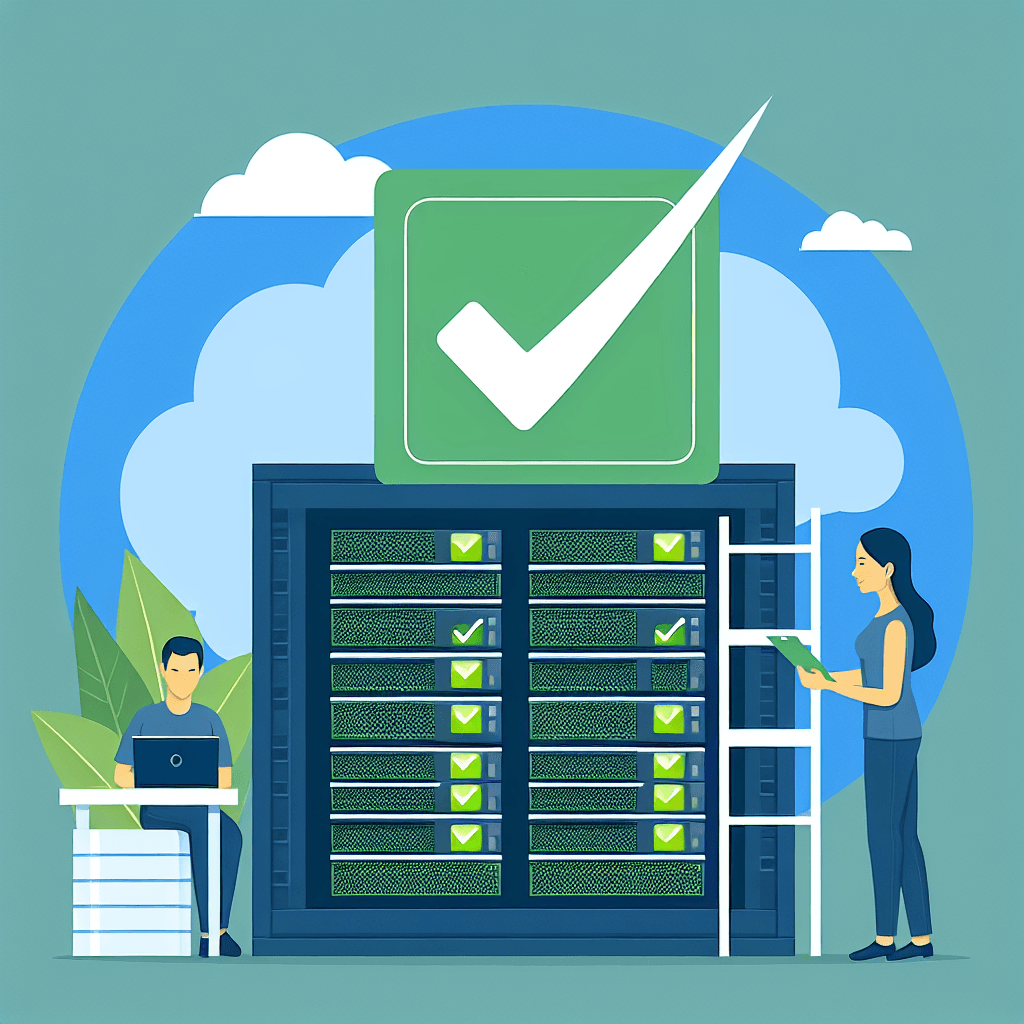Maintaining the Proxmox VE server is crucial for optimal performance and security. In this guide, I’ll walk you through the process of checking for and installing updates on your Proxmox VE community version. Staying current with updates not only enhances security but can also introduce new features that improve your virtual environment.
Table of Contents
- Enabling Proxmox VE Community Package Repositories
- Checking for Available Updates on Proxmox VE
- Installing Available Updates on Proxmox VE
- Conclusion
Enabling Proxmox VE Community Package Repositories
To benefit from software updates, you must first enable the Proxmox VE community package repositories. If you don’t have an enterprise subscription, ensure to disable the enterprise repositories to access community updates. This is essential for users who prefer the free version of Proxmox VE.
Checking for Available Updates on Proxmox VE
Log in to your Proxmox VE web Management Interface and navigate to the Updates section. Click on Refresh to check for new updates.
If you’re using the free version, you will see a No valid subscription warning. You can safely click OK to dismiss this message.
Once updated, you should see a message about the package database status. If no updates are available, you will see a No updates available message.
Installing Available Updates on Proxmox VE
To install updates, simply click on Upgrade. A new NoVNC window will appear for the installation process.
Press Y followed by to confirm the installation. Your Proxmox VE updates will start downloading, which may take some time.
Once the downloading completes, it will proceed to install the updates. After successful installation, you can close the NoVNC window.
Make sure to reboot your Proxmox VE server after installing updates by clicking on Reboot.
Conclusion
This article has shown you how to check for and install updates on your Proxmox VE server. Regular updates are essential for maintaining security and performance in your virtual environment. Stay proactive to ensure your Proxmox system benefits from all available features and enhancements.
FAQ
1. How often should I check for Proxmox VE updates?
It’s recommended to check for updates regularly, at least once a month, to ensure your server remains secure and up-to-date.
2. Can I automate the update process on Proxmox VE?
Yes, you can create scripts or use cron jobs to automate the update checks and installations, making it easy to keep your environment current.
3. What should I do if an update fails to install?
If an update fails, check the logs for errors and try reinstalling the update. In some cases, you may need to consult the Proxmox user forum for community support.