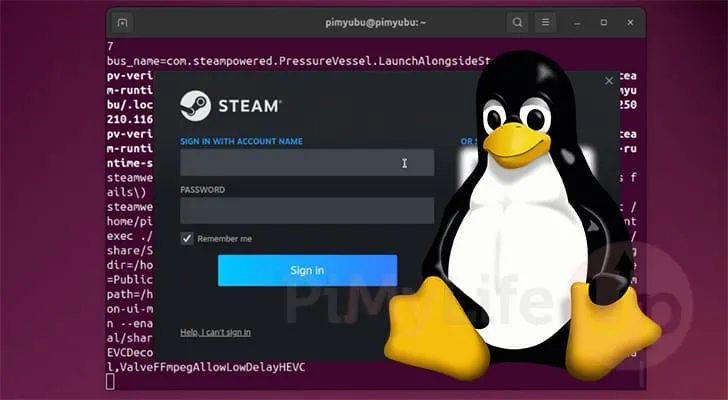How to Install Steam on Linux: A Complete Guide
Are you a gaming enthusiast using a Linux-based operating system? Installing the Steam client can elevate your gaming experience, thanks to Steam’s extensive support for Linux. This guide simplifies the process, illustrating two straightforward methods: one for Debian-based systems and another using Flatpak for more versatility. Let’s dive in!
Why Choose Steam for Linux?
Steam is one of the few gaming platforms actively investing in the Linux ecosystem. While many game stores overlook Linux, Steam not only supports it but has also developed Proton, a compatibility layer allowing users to play Windows games. This makes Steam invaluable for Linux gamers looking to diversify their gaming library.
Quick Overview of Installation Methods
We’ll cover two main methods for installing Steam on Linux:
- Using the “.deb” package for Debian-based systems like Ubuntu.
- Using Flatpak for a broader range of Linux distributions.
Installing Steam on a Debian-based Linux System
For users on Debian-based systems, here’s a quick and easy method to get Steam up and running:
Step 1: Prepare Your System
- Update your package list and upgrade existing packages by running:
- Ensure ‘wget’ is installed, as it will simplify downloading Steam:
sudo apt update && sudo apt upgradesudo apt install wgetStep 2: Download the Latest Steam Release
Retrieve the latest Steam client with the following command:
wget -O steam.deb https://url-to-steam-deb-packageStep 3: Install Steam
Now, install the Steam client using the APT package manager:
sudo apt install ./steam.debNote that the installer will fetch any missing dependencies, setting up the Steam repository automatically.
Step 4: Launch Steam
To run the Steam client, you can use the terminal command:
steamAlternatively, find it in your system’s application menu.
Installing Steam Using Flatpak
If you are using a non-Debian Linux distribution like Fedora, Flatpak is your best option. Follow these steps:
Step 1: Install Flatpak
If Flatpak isn’t installed on your system, you can find installation instructions specific to your Linux distribution online. Many newer Fedora releases come with Flatpak pre-installed.
Step 2: Add the Flathub Repository
To install Steam via Flatpak, add the Flathub repository:
flatpak remote-add --if-not-exists flathub https://flathub.org/repo/flathub.flatpakrepoStep 3: Install Steam via Flatpak
Run the following command to install Steam:
flatpak install flathub com.valvesoftware.SteamThis method also streamlines the installation process and ensures that you receive any required dependencies.
Step 4: Launch Steam
To open Steam after installation, use:
flatpak run com.valvesoftware.SteamConclusion
With these methods, installing Steam on Linux is a hassle-free experience. Whether you are on a Debian-based system or prefer using Flatpak, you can now dive into the world of Linux gaming. Feel empowered to explore vast game libraries and leverage Proton for Windows games!
If you encounter any issues during installation, feel free to leave a comment with details about your operating system for tailored support. For more tutorials on optimizing your Linux experience, don’t hesitate to check out our other resources.
FAQ
Question 1: Can I play Windows games on Linux using Steam?
Yes! Steam offers a compatibility layer called Proton that allows you to play many Windows-exclusive games on Linux systems.
Question 2: What if I don’t have the required permissions to install software?
Make sure to run the installation commands with ‘sudo,’ which grants the necessary administrative privileges.
Question 3: Do I need to uninstall previous versions of Steam before installing a new one?
It’s recommended to uninstall any existing versions to avoid conflicts during installation.