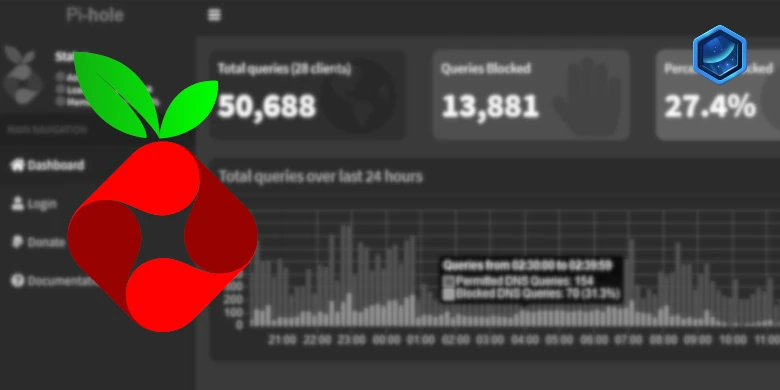Your Ultimate Guide to Self-Hosting Pi-hole
Are you tired of intrusive ads cluttering your browsing experience? If you’re exploring self-hosting options, setting up a Pi-hole might be the perfect solution. This comprehensive guide delves into the details of self-hosting your own ad blocker, helping you navigate through network configurations and Docker setups effectively. Read on to discover the various modes available and step-by-step instructions to get started with Pi-hole today!
What is Pi-hole?
Pi-hole is a powerful self-hosted tool designed to block advertisements and tracking across all devices on your network. Acting as a local Domain Name System (DNS) server, it utilizes block lists to intercept and eliminate unwanted ads. This guide will walk you through the setup process of Pi-hole while highlighting essential features to get the most out of your self-hosting experience.
Key Considerations for Self-Hosting
Host vs. Bridge vs. Macvlan Network Modes
Choosing the right networking mode is critical for effective self-hosting with Pi-hole. Below, we outline the different modes and their benefits:
1. Host Mode
In Host mode, your Network Attached Storage (NAS) directly uses its underlying network services. This simplifies setup, but you must ensure that no other applications are using the required ports. Advantageously, each client device will display its unique IP address, allowing precise ad statistics and tracking.
2. Bridge Mode
Bridge Mode is beginner-friendly and easy to set up. However, a significant drawback is that all clients will appear under the same IP address (172.20.0.1), which can limit your ability to apply device-specific rules. Nevertheless, it still effectively blocks ads across your network.
3. Macvlan Mode
Macvlan ensures that Pi-hole has a unique IP address, allowing each client to show its actual IP. This mode permits specific rule assignments and richer statistics. However, note that your NAS won’t be able to use Pi-hole as a DNS server due to security features inherent to Macvlan. This is significant if you’re looking to integrate Pi-hole with services like Tailscale.
Setting Up Your Self-Hosted Pi-hole
Step 1: Router Configuration
First, ensure your router allows you to change the network DNS servers, typically found in DHCP settings. This is essential for your devices to recognize your newly created Pi-hole as the DNS server.
Step 2: Folder Setup
Begin by creating folders for your Pi-hole container. Access File Station and establish the following directory structure:
- /docker/projects/pihole-compose
- /docker/pihole
Step 3: Configure Container Manager
In the Container Manager, set up a new project:
- Open Container Manager, select ‘Project,’ and click ‘Create.’
- Fill in the General Settings:
- Project Name: pihole
- Path: /docker/projects/pihole-compose
- Source: Create docker-compose.yml
Step 4: Docker Compose Configuration
Now, you’ll need to insert your Docker Compose configuration. Choose the correct setup based on your earlier network mode decision:
Frequently Asked Questions (FAQ)
Question 1: Can I use Pi-hole for multiple subnets?
Yes, while Pi-hole typically works best with a single subnet, you can implement a more advanced routing technique to allow it to serve multiple subnets.
Question 2: Will Pi-hole block ads on smart devices?
Absolutely! Pi-hole functions on a network-wide level, meaning all devices connected to your network, including smart TVs and IoT devices, will benefit from ad blocking.
Question 3: What do I do if my NAS can’t connect to Pi-hole in Macvlan mode?
In Macvlan mode, your NAS cannot use Pi-hole as a DNS server due to its advanced security features. To overcome this limitation, consider switching to Host or Bridge mode if necessary.
Stay Up to Date with Recent Updates
To ensure that your Pi-hole operates effectively, follow our existing updates:
- Added support for Container Manager and Macvlan on 14/05/2023.
- Updated security options in the Docker Compose configuration on 25/10/2023.
- Revised the guide to include Unbound, as requested, on 20/02/2025.
Conclusion
Self-hosting your own Pi-hole is a rewarding endeavor, providing effective ad-blocking capabilities across your entire network. This guide has outlined essential steps and considerations, making it easier to navigate the installation process. By choosing the right network mode and following the setup instructions, you’ll soon enjoy an ad-free browsing experience!