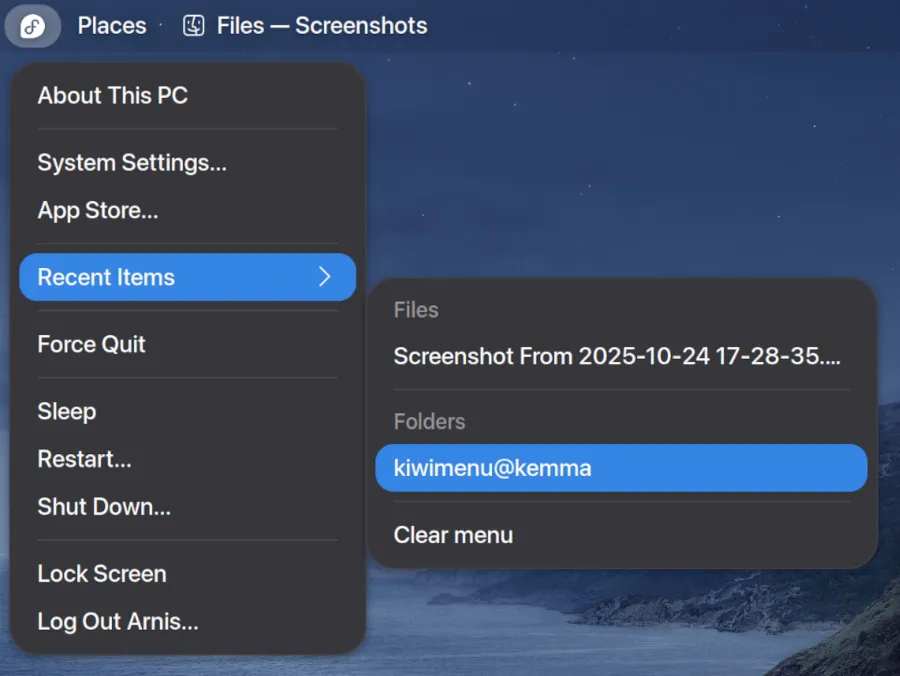Are you a Linux user who admires the sleek efficiency of macOS’s quick menus? Good news for GNOME desktop customization enthusiasts! A brand-new extension, the Kiwi Menu, is here to transform your Linux desktop experience by bringing a familiar macOS-inspired quick menu directly to your fingertips. Discover how this innovative addition, alongside other exciting GNOME developments, can streamline your workflow and refresh your interface, making your open-source system feel even more personalized and productive.
Elevate Your GNOME Desktop with the Kiwi Menu
Introducing the macOS-Inspired Quick Menu
For GNOME users looking to infuse their desktop with a touch of macOS elegance and functionality, the newly released Kiwi Menu extension offers an exciting solution. As highlighted in the recent "This Week in GNOME" publication, the Kiwi Menu provides a sleek, macOS-inspired quick menu option, designed to enhance your Linux desktop experience.
Upon its initial release this week, the Kiwi Menu brings a host of convenient features directly to your panel. Expect quick access to recent items, a streamlined power management menu (including options like shutdown, restart, and suspend), and other valuable shortcuts, all presented in a clean, intuitive interface. This aims to boost your productivity by putting essential functions just a click away, mirroring the efficiency found in macOS-like Linux environments.
Complementary Customization and Broader GNOME Innovations
To achieve an even more authentic macOS aesthetic, developers recommend pairing the Kiwi Menu with the "Kiwi is not Apple" extension. This combination promises a deeply integrated visual and functional transformation, allowing for extensive GNOME desktop customization.
Beyond the exciting arrival of the Kiwi Menu, the GNOME ecosystem continues to evolve rapidly. Recent updates include crucial PAM support making its way into oo7-daemon, positioning it as a robust, drop-in replacement for the GNOME Keyring Daemon. Furthermore, the development of the Bazaar app progresses steadily, while the Fractal messaging app receives ongoing updates, and a continuous stream of new and improved GNOME extensions are released weekly, ensuring the desktop remains dynamic and cutting-edge.
FAQ
Question 1: What exactly is the Kiwi Menu extension for GNOME?
Answer 1: The Kiwi Menu is a new GNOME extension designed to bring a macOS-inspired quick menu to your Linux desktop. It offers quick access to recent items, a power management menu, and various other shortcuts, aiming to streamline your workflow and provide a familiar, elegant interface for users accustomed to or desiring a macOS-like experience.
Question 2: How can I install the Kiwi Menu and other GNOME extensions?
Answer 2: Installing GNOME extensions is straightforward! You can visit the official GNOME Extensions website in your web browser, or for an even more user-friendly experience, we recommend using the dedicated "Extension Manager" application available in most Linux distribution repositories (e.g., sudo apt install gnome-shell-extension-manager on Debian/Ubuntu-based systems). Simply search for "Kiwi Menu" (and "Kiwi is not Apple") within the app and toggle them on.
Question 3: Are there other significant customization options or developments within the GNOME ecosystem?
Answer 3: Absolutely! GNOME is constantly evolving. Besides extensions like the Kiwi Menu, ongoing developments include core system improvements like PAM support in oo7-daemon (a replacement for GNOME Keyring Daemon), progress on flagship applications like Bazaar and Fractal, and a vibrant community continuously releasing new tools for GNOME desktop customization. You can also explore themes, icon packs, and other extensions for deeper personalization.