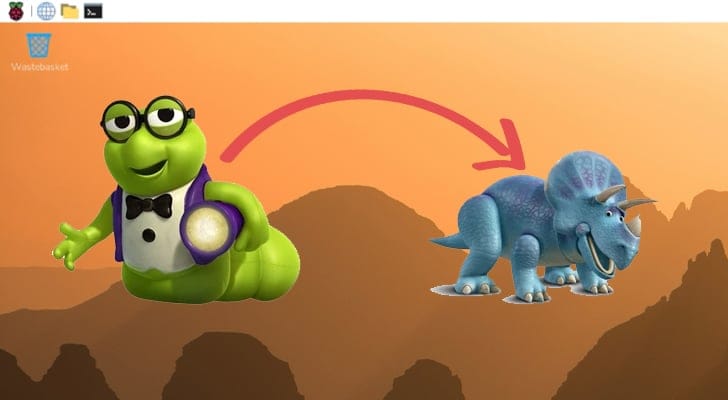Unlock Your Raspberry Pi’s Full Potential: A Guide to Upgrading to OS Trixie
Unlock the full potential of your Raspberry Pi home server by keeping its operating system current. Upgrading to Raspberry Pi OS Trixie isn’t just about the latest features; it’s about enhancing security, performance, and compatibility for your crucial self-hosted applications. While the process requires careful attention, this comprehensive guide will walk tech-savvy users through every step of upgrading from Bookworm to Trixie. Discover how a modern OS can revolutionize your containerization workflows and ensure your services run smoothly and securely. Don’t let an outdated system limit your projects – let’s upgrade!
Why Upgrade Your Raspberry Pi OS to Trixie?
For tech-savvy users leveraging their Raspberry Pi for self-hosting and various home server applications, keeping the operating system up-to-date is paramount. While Raspberry Pi OS Bookworm has served well, Trixie brings more than just cosmetic changes.
You can expect:
- Newer Package Versions: Trixie includes more recent versions of critical software libraries and applications. This translates to improved security, bug fixes, and enhanced performance for your self-hosted services like web servers, databases, or media servers.
- Kernel Improvements: A newer Linux kernel often means better hardware support, performance optimizations, and security enhancements, directly benefiting the stability and efficiency of your Pi.
- Enhanced Compatibility: Modern applications and containerization platforms (like Docker or Podman) often require newer libraries or kernel features. Upgrading ensures your Pi remains a capable platform for cutting-edge deployments.
For instance, Trixie often ships with newer kernel versions and updated libseccomp libraries, which are vital for robust security and performance when running advanced containerization platforms like Docker or Podman, ensuring your self-hosted applications benefit from the latest isolation and resource management features.
While desktop users will appreciate the updated theme and a new control center application, those running terminal/lite variants will primarily benefit from these underlying package and kernel updates, crucial for a robust home server environment.
Important Note: The Raspberry Pi Foundation officially supports fresh installations for new OS releases. Proceeding with an in-place upgrade carries inherent risks, and there’s no guarantee that everything will function without issue. Allocate sufficient time for this process, as unexpected challenges can arise.
Essential Preparations Before Your Raspberry Pi OS Upgrade
Before diving into the upgrade from Raspberry Pi OS Bookworm to Trixie, meticulous preparation is key. These steps are critical to mitigate risks and ensure a smoother transition for your self-hosting environment.
The Golden Rule: Back Up Your Data
This cannot be stressed enough: create a complete backup of your existing Raspberry Pi OS Bookworm installation. This is your safety net. If anything goes awry during the upgrade process (and the chances are non-zero), a recent backup will allow you to restore your home server to its previous working state without losing any vital configurations or data from your self-hosted applications. Tools like dd, raspiBackup, or simply cloning your SD card are highly recommended.
Keep Your Current Bookworm System Updated
Ensuring your current Raspberry Pi OS Bookworm installation is fully up-to-date will significantly reduce potential conflicts during the upgrade. Older packages or unresolved dependencies can lead to breakage.
Force the upgrade of all packages, including any held-back ones, by executing the following command in your terminal:
bash
sudo apt update && sudo apt full-upgrade -y
This ensures your Bookworm base is as stable and current as possible before initiating the jump to Trixie.
Step-by-Step: Upgrading From Bookworm to Raspberry Pi OS Trixie
With your system backed up and updated, you’re ready to proceed with the core upgrade process. Remember, all these steps are executed within the terminal, so familiarity with command-line operations is essential.
Preparing Repository Sources
The first crucial step is to redirect your system’s package manager (apt) to look for Trixie packages instead of Bookworm.
Update
sources.list: Usesedto replace all occurrences of "bookworm" with "trixie" in your primary package source list:bash
sudo sed -i ‘s/bookworm/trixie/g’ /etc/apt/sources.listUpdate
raspi.list: Apply the same change to the Raspberry Pi-specific package source file:bash
sudo sed -i ‘s/bookworm/trixie/g’ /etc/apt/sources.list.d/raspi.listThese two commands update the default repository pointers, ensuring your Pi will now fetch packages intended for Trixie.
Check for Additional Repositories: If you’ve added third-party repositories for specific self-hosted applications (e.g., Docker, Node-RED, InfluxDB), you’ll need to update them manually. List all your active repository files:
bash
ls /etc/apt/sources.list.d/For any additional
.listfiles you find, open them with a text editor likenano(e.g.,sudo nano /etc/apt/sources.list.d/your-custom-repo.list) and manually change "bookworm" to "trixie" if applicable. Some repositories might not have a Trixie release yet, so proceed with caution or temporarily disable them if you encounter issues.
Executing the Distribution Upgrade
With your package sources updated, it’s time to initiate the actual upgrade.
Update Package List Cache: Inform
aptabout the newly available Trixie packages:bash
sudo apt updateYou’ll likely see numerous new packages available for upgrade.
Perform the Full Distribution Upgrade: The command you use depends on whether your Raspberry Pi OS installation is a lite (terminal-only) or desktop version.
For LITE (Terminal-Only) Installations:
bash
sudo apt full-upgrade -yFor DESKTOP Installations: This command ensures that desktop-related packages like Wayland and Xorg are properly reinstalled:
bash
sudo apt full-upgrade -y –allow-downgrades –allow-remove-essential –allow-change-held-packages- During the Upgrade: You may be prompted about restarting services. To streamline the process and avoid continuous manual confirmations, select the option to automatically restart services without user interaction. This typically looks like a prompt asking to "Install the package maintainer’s version" or "keep your currently-installed version". For smoother upgrades, especially with crucial system services, often choosing the package maintainer’s version (which will restart services) is preferable unless you have highly customized configurations.
Verifying Your Trixie Installation
Once the full-upgrade process completes, your Raspberry Pi should now be running Trixie.
Reboot Your Pi: It’s highly recommended to reboot your system to ensure all new kernel and system services are running correctly:
bash
sudo rebootVerify OS Codename: After rebooting, log back in and confirm the OS version:
bash
lsb_release -cThe output should now proudly display:
Codename: trixie
Post-Upgrade Checklist for Your Self-Hosted Environment
Congratulations on successfully upgrading to Raspberry Pi OS Trixie! However, the journey isn’t over yet. Before fully immersing yourself in your newly updated system, it’s crucial to perform a thorough post-upgrade check, especially for your self-hosted applications and home server configurations.
- Review Installed Software: Manually check every essential application you had installed. Does your web server (Nginx/Apache) start correctly? Is your database (MySQL/PostgreSQL) accessible? Are your Docker containers running as expected? Check their logs for any errors.
- Test Services: Access your self-hosted services from another device. Verify that everything from your media server to your smart home dashboard is fully functional.
- Check System Resources: Monitor CPU, memory, and disk usage to ensure there are no unexpected resource hogs introduced by newer package versions.
- Security Audit: Review firewall rules, user permissions, and any security-related configurations to ensure they remained intact and are still appropriate for the new OS version.
- Clean Up: Consider running
sudo apt autoremoveandsudo apt cleanto remove orphaned packages and downloaded.debfiles, freeing up disk space.
Even if no explicit errors were displayed during the upgrade, there’s always a possibility that subtle issues might affect certain applications or services. Taking the time for this review will ensure your self-hosted environment continues to operate reliably and securely on Raspberry Pi OS Trixie.
FAQ
Q1: Is an in-place upgrade from Bookworm to Trixie officially supported by the Raspberry Pi Foundation?
A1: No, the Raspberry Pi Foundation primarily supports fresh installations for new OS releases. While an in-place upgrade is technically possible and this guide provides the steps, it carries inherent risks, and there’s no official guarantee that all components of your home server or self-hosted applications will function without issue. Always prioritize a full system backup before attempting an upgrade.
Q2: What are the main benefits of upgrading to Trixie for a self-hosting setup compared to a fresh install?
A2: For a self-hosting setup, the primary benefit of an in-place upgrade is saving time on reconfiguring all your services, applications, and custom settings. You retain your existing user data, installed software, and intricate configurations. However, a fresh install offers a cleaner slate, potentially avoiding accumulated cruft or compatibility issues, and ensures all packages are native to Trixie from the start, often leading to a more stable system in the long run.
Q3: What specific changes might I notice on a lite (terminal-only) Raspberry Pi OS Trixie installation relevant to self-hosting?
A3: While visual changes are minimal on a lite installation, the core benefit for self-hosting lies in the updated underlying packages, libraries, and the Linux kernel. This means your home server applications (e.g., web servers, databases, Docker for containerization) will run on newer, potentially more secure, and more performant versions. You might experience better stability, improved hardware compatibility, and access to features required by modern software stacks.