Summary: Discover how to enable word wrap in VS Code to enhance your coding experience. This essential feature visually organizes long lines of text, eliminating the need for horizontal scrolling and making coding on Linux platforms more efficient. Learn the quick methods to toggle, set defaults, and improve productivity while working on your projects.
Understanding Word Wrap in VS Code
Word wrap is a vital feature in any coding environment, especially when working with complex languages like JavaScript or SQL. It automatically breaks long lines of code to fit within your editor window without requiring horizontal scrolling. While it visually organizes your code, it doesn’t alter the actual text in your file, allowing you to maintain a clean editing experience.
Imagine crafting detailed JavaScript functions or intricate SQL queries—without word wrap, you might find yourself struggling with cumbersome horizontal scrolling. By enabling word wrap, your code appears crisp and well-organized, enhancing your productivity and focus.
Benefits of Using Word Wrap
Word wrap proves to be particularly beneficial in the following scenarios:
- When working on smaller screens, maximizing your workspace.
- For cleaner screenshots of your code to showcase on platforms like GitHub.
- To keep your focus intact, avoiding the distraction of losing track with long lines.
How to Enable Word Wrap in VS Code
Method 1: Quick Toggle Using Keyboard Shortcut
The fastest way to toggle word wrap is through a simple keyboard shortcut:
- Open any file in VS Code.
- Press
Alt + Zon your keyboard.
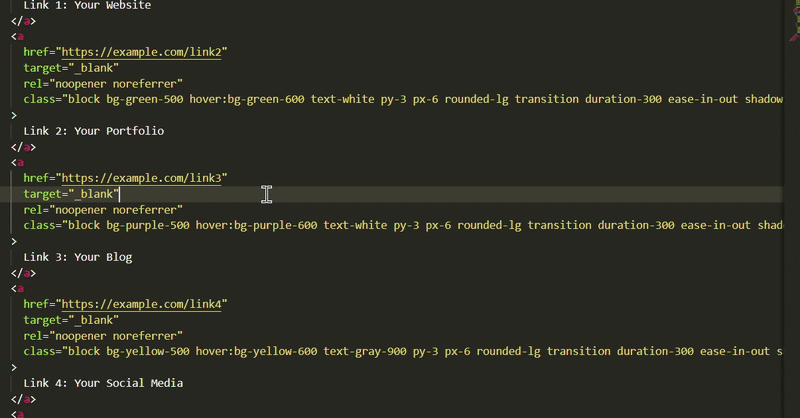
Press it again to switch off the word wrap feature as needed.
Method 2: Toggle via the Command Palette
If you prefer a visual interface, use the Command Palette:
- Press
Ctrl + Shift + P(orCmd + Shift + Pon macOS). - Type
Toggle Word Wrap. - Click the option when it appears to enable word wrap.
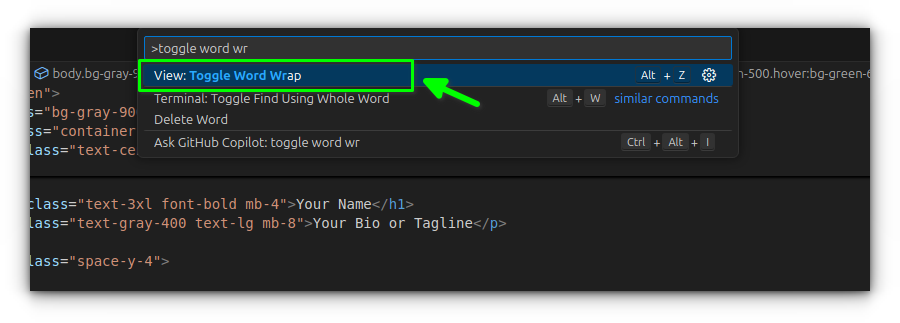
This method is particularly useful if you’re unfamiliar with the keyboard shortcut.
Method 3: Set a Default Word Wrap Behavior
Want word wrap to remain active every time you open VS Code? Adjust the default settings:
- Navigate to
File > Preferences > Settings. - Search for “word wrap” in the settings pane.
- Under Editor: Word Wrap, select your desired option:
off: Disable word wrap.on: Enable word wrap by default.wordWrapColumn: Specify a column number for wrapping.bounded: Wrap at the viewport or specified column, whichever is smaller.
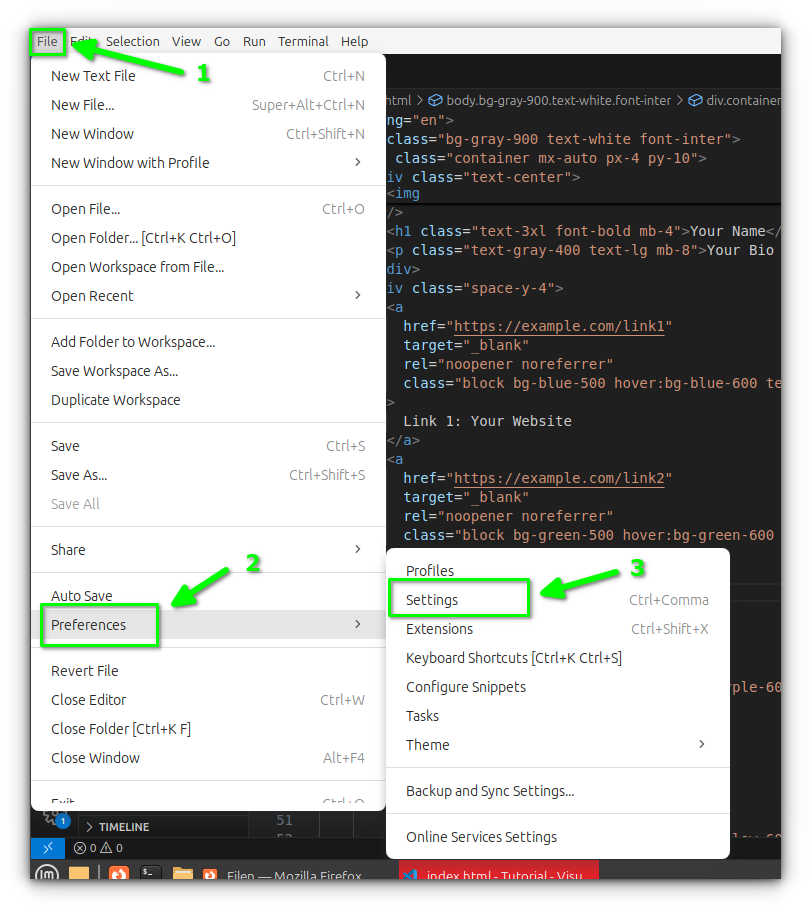
Conclusion
While word wrap may seem like a minor detail in your coding workflow, it significantly enhances readability and coding efficiency. Coupled with other essential settings like indentation, it fosters better collaboration and improves your code’s clarity. Continue exploring more tips to maximize your Visual Studio Code experience, and don’t overlook the importance of a seemingly small feature like word wrap.
FAQs
1. Can I customize the word wrap settings further?
Yes! You can directly adjust the editor.wordWrap option in your settings.json file for more granular control over word wrapping.
2. Does word wrap affect the code execution?
No, word wrap only changes the visual presentation of the code in the editor. It does not impact the actual code or its execution.
3. Is there a shortcut for macOS users?
Yes, macOS users can use Cmd + Shift + P to open the Command Palette and toggle word wrap just like in Windows.


